

This page contains information about, and links to, various scripts I have created for use with GIMP.
The numbers inside brackets (ie. '2.0' and '2.2') are links to a script and also provide an indication of which version of GIMP is required to run the script.
Other scripts not created by me are on a separate page.
This script takes the text you enter and creates an image which looks like
the text is on fire. This script is based on the PhotoFlame effect for
Photoshop described at
http://www.rashkie.com/sal/pflame/index.html.
When I first saw this text effect there was no wind filter for GIMP. Once
one became available I was able to adapt the instructions. The result is a
script I called fire-logo.scm (2.2,
2.4).
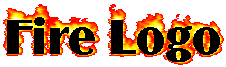
A user on the #gimp IRC channel pointed to a Photoshop tutorial on colour matching two images and asked if it was possible to do this with GIMP. The next day this same user pointed to a set of instructions to colour match two images using GIMP and asked if it could be scripted.
After a quick read of the instructions I told the user it should be possible. After thinking about it some more I decided to create a script based on the instructions on the web page. The result is a script (for GIMP 2.4 only) I have called match-colours.scm. It can be found in the menus as "Match Colours" under <Image>/Colours/Map.
The images below are (from left to right) the original source image, the image
with the colours to be matched, and the source image after its colours were
matched to the second image.



The Fire-Logo script (above) creates a grayscale image. One of the last steps is to colourize the image by converting it to indexed format and applying the Firecode palette.
GIMP 2.2 has PDB API calls which allow a script to get a colour entry from a specified palette and to set an entry in the colour palette of an image to a specified value. There is no PDB API call that allows the entire palette of an image to be changed at once so I created a script called script-fu-set-cmap.scm. It can be found in the menus by right-clicking the image and looking under Tools/Color Tools for "Set Colormap".
Below are two small images. The one on the left is a scaled version of the
standard Lena image. On the right is the same image after using this script
to apply the Greens colour palette.


NOTE: You do not need to download this script if you are using a 2.3/trunk (or later) version of GIMP as it is already included. In a 2.3/trunk (or later) version of GIMP, right-click the image and look in the menus under Colors/Map for "Set Colormap".